|
All relevant Lender documents inclusive of General Instructions, Preliminary Report/Request for Funds. Standard Charge Terms and Final Report are provided in the Documents tab. From this tab, you can manage the documents required when processing a file.
There are two types of documents available in the Documents Tab:
| ¢ | Generated documents: Some documents are automatically generated when the file is accepted: the invoice, the service contract, and other documents specific to each financial institution. |
The required documents available in the documents section are specific to each financial institution, mortgage type and location of property. All file specific financial institution documents can be generated from the documents section
The documents are organized by type and will include loan contract, mortgage document, etc. The list of document categories required for a file is automatically generated by the system when the file is accepted. Documents required for the associated file may be generated from within each available document category.
| ¢ | Imported documents: These are documents which may be uploaded via Assyst Real Estate and sent to the financial institution. Documents which can be uploaded such as Preliminary Report/Request for Funds and Final Report will have an Import button displayed to the right of the document type. For more details on the import function, report to the Importing Documents section. |
Document functions include: opening, generating, visualizing, saving, signing and importing a document.
The information displayed in the Documents tab is organized as follows:
| ¡ | The list of documents associated to the current file is organized by document type. The document type which have a  sign to the left indicate and display generated documents are available. sign to the left indicate and display generated documents are available. |
| ¡ | The functions available for each document type (Generate, Import) are displayed to the right of each document type. |
| ¡ | The functions available for each generated document (Details, Delete) are displayed to the right of the generated document. |
| ¡ | The information relative to the selected generated document is displayed when the Details icon is clicked: file name, version, language creation date, author (name of the lawyer/notary who created the document). |
| ¡ | For documents which have been digitally signed and submitted to the Financial Institution, the information relative to the transmission is displayed in the Transmissions section: recipient name, e-mail, sender name, document transmission date. |
| ¡ | The Refresh button allows to refresh the list of documents. |
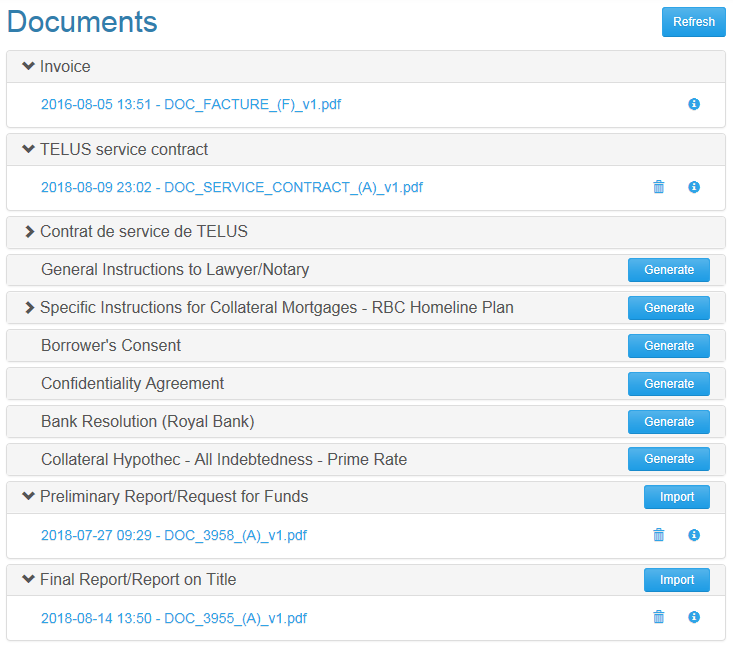
|





