|
Notes which have not been shared externally may be modified.
A Note which has been sent to or received from a Financial Institution may not be modified.
A Note which has been marked as Read may not be modified.

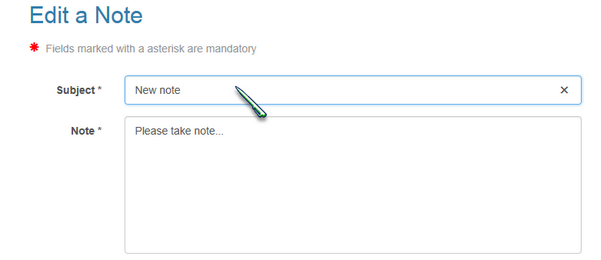
† Editing a note
| 2. | A list of all file specific Notes will be displayed. |
| 3. | Click to select a note and display and expand the content. |
| 4. | Note which have not been shared externally may be edited. A Note which has been sent to or received from a Financial Institution or which has been marked as Read may not be edited. |
| 6. | This will open the Edit a Note page. |
| 7. | The subject and content of the Note may be edited. |
| 8. | Click the Save button to save modifications and close the Edit a Note page. The note is then updated. |
| 


